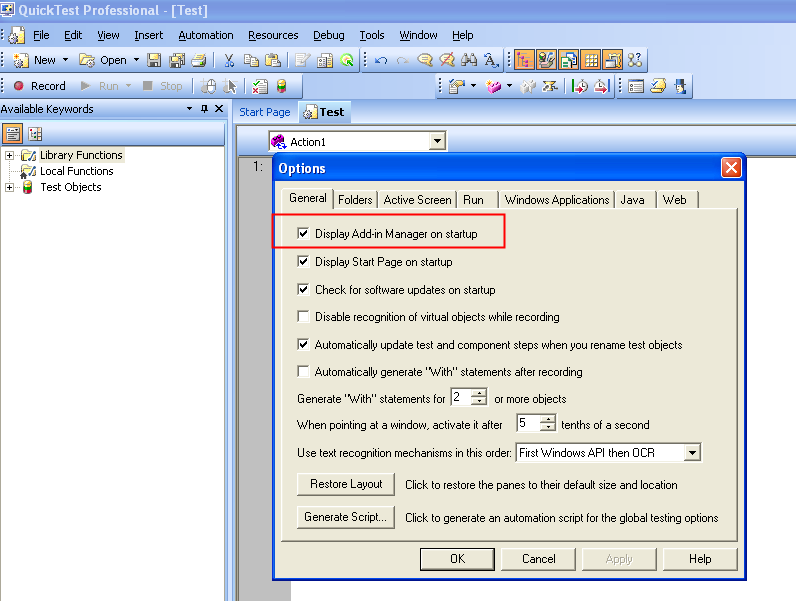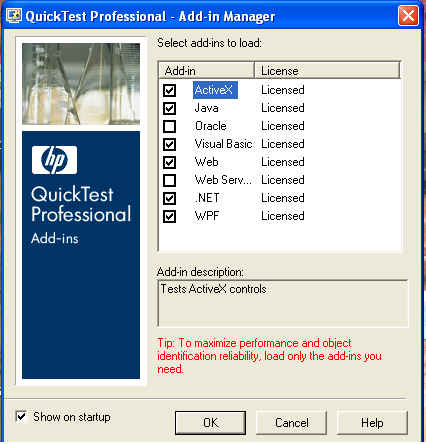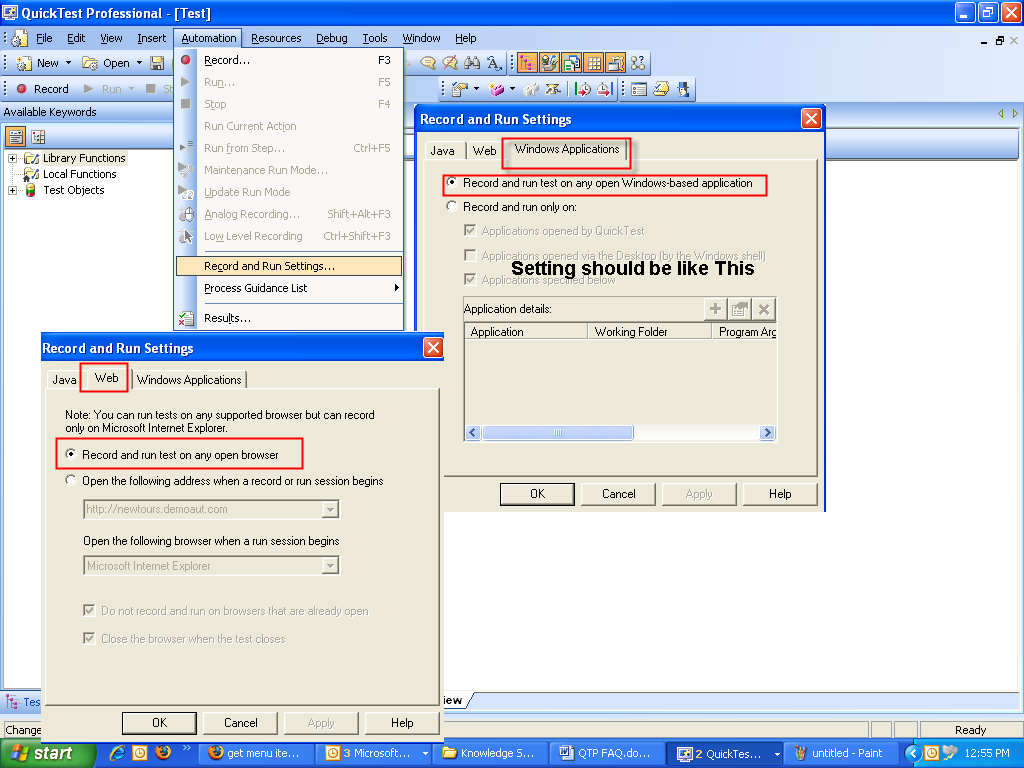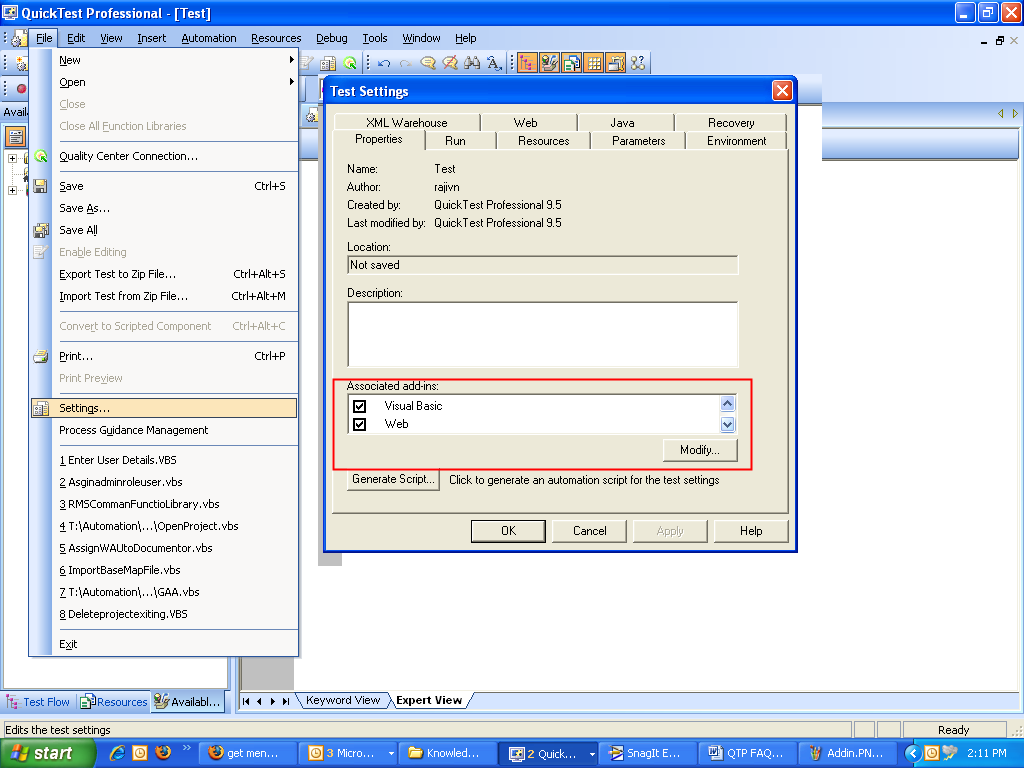Some Times QTP does not recognize the application object during second run Or it run first time successfully then QTP gives an error cannot identified the application Window object properties does not match with the test object. There might be a case of window name /object name is getting changed each time. Here we required the use of regular expression. See the below example for more clarification

Regular Expression
During Recording of Flight application QTP record the flight application it identified the Fax order window name property like this
It Text Property is Fax order 11
If you run this script Again it will give an error because Fax order Window name will be
Fax order 12

Regular
Cannot identify the object “Fax Order No. 11” (of class Dialog). Verify that this object’s properties match an object currently displayed in your application.
Line (1): “Window(“Flight Reservation”).Dialog(“Fax Order No. 11″).Activate”.
Now we change text property to regular expression open Object properties from object repository .Click on text property value cell

objectproperty
Check regular expression check box A message will appear click NO. Now change Text box value according to Regular expreesion.
Fax Order No. 11 to Fax Order No.*
Here each time only last part getting changed here we use .* as regular expression means it will check only Fax order No text not whole string
Same case we can apply for different object properties if they are getting changed
A regular expression is a string that describes or matches a set of strings. It is often called a pattern as it describes set of strings.
Given underneath is one of the most widely used and ever confused BackLash character. The remaining expressions are serialized below that.
Using the Backslash Character
A backslash (\) instructs QuickTest to treat the next character as a literal character, if it is otherwise a special character. The backslash (\) can also instruct QuickTest to recognize certain ordinary characters as special characters. For example, QuickTest recognizes \n as the special newline character.
For example:
w matches the character w
\w is a special character that matches any word character including underscore
For example, in QTP, while entering the URL of a website,
http://mercurytours.mercuryinteractive.com
The period would be mistaken as an indication of a regular expression. To indicate that the period is not part of a regular expression, you would enter it as follows:
mercurytours\.mercuryinteractive\.com Note: If a backslash character is used before a character that has no special meaning, the backslash is ignored. For example, \z matches z.
Expressions & Explanation
Special characters and sequences are used in writing patterns for regular expressions. The following describes the characters and sequences that can be used\
Marks the next character as either a special character or a literal. For example, “n” matches the character “n”. “\n” matches a newline character. The sequence “\\” matches “\” and “\(” matches “(“.
^
Matches the beginning of input.
$
Matches the end of input.
*
Matches the preceding character zero or more times. For example, “zo*” matches either “z” or “zoo”.
+
Matches the preceding character one or more times. For example, “zo+” matches “zoo” but not “z”.
?
Matches the preceding character zero or one time. For example, “a?ve?” matches the “ve” in “never”.
.
Matches any single character except a newline character.
(pattern)
Matches pattern and remembers the match. The matched substring can be retrieved from the resulting Matches collection, using Item [0]…[n]. To match parentheses characters ( ), use “\(” or “\)”.
xy
Matches either x or y. For example, “zwood” matches “z” or “wood”. “(zw)oo” matches “zoo” or “wood”.
{n}
n is a nonnegative integer. Matches exactly n times. For example, “o{2}” does not match the “o” in “Bob,” but matches the first two o’s in “foooood”.
{n,}
n is a nonnegative integer. Matches at least n times. For example, “o{2,}” does not match the “o” in “Bob” and matches all the o’s in “foooood.” “o{1,}” is equivalent to “o+”. “o{0,}” is equivalent to “o*”.
{n,m}
m and n are nonnegative integers. Matches at least n and at most m times. For example, “o{1,3}” matches the first three o’s in “fooooood.” “o{0,1}” is equivalent to “o?”.
[xyz]
A character set. Matches any one of the enclosed characters. For example, “[abc]” matches the “a” in “plain”.
[^xyz]
A negative character set. Matches any character not enclosed. For example, “[^abc]” matches the “p” in “plain”.
[a-z]
A range of characters. Matches any character in the specified range. For example, “[a-z]” matches any lowercase alphabetic character in the range “a” through “z”.
[^m-z]
A negative range characters. Matches any character not in the specified range. For example, “[m-z]” matches any character not in the range “m” through “z”.
\b
Matches a word boundary, that is, the position between a word and a space. For example, “er\b” matches the “er” in “never” but not the “er” in “verb”.
\B
Matches a non-word boundary. “ea*r\B” matches the “ear” in “never early”.
\d
Matches a digit character. Equivalent to [0-9].
\D
Matches a non-digit character. Equivalent to [^0-9].
\f
Matches a form-feed character.
\n
Matches a newline character.
\r
Matches a carriage return character.
\s
Matches any white space including space, tab, form-feed, etc. Equivalent to “[ \f\n\r\t\v]”.
\S
Matches any nonwhite space character. Equivalent to “[^ \f\n\r\t\v]”.
\t
Matches a tab character.
\v
Matches a vertical tab character.
\w
Matches any word character including underscore. Equivalent to “[A-Za-z0-9_]”.
\W
Matches any non-word character. Equivalent to “[^A-Za-z0-9_]”.
\num
Matches num, where num is a positive integer. A reference back to remembered matches. For example, “(.)\1” matches two consecutive identical characters.
\n
Matches n, where n is an octal escape value. Octal escape values must be 1, 2, or 3 digits long. For example, “\11” and “11” both match a tab character. “011” is the equivalent of “01” & “1”. Octal escape values must not exceed 256. If they do, only the first two digits comprise the expression. Allows ASCII codes to be used in regular expressions.
\xn
Matches n, where n is a hexadecimal escape value. Hexadecimal escape values must be exactly two digits long. For example, “\x41” matches “A”. “\x041” is equivalent to “\x04” & “1”. Allows ASCII codes to be used in regular expressions
.jpg)